Welcome
Here I keep technical notes on things that I have discovered or learned. While mostly for my own reference, I am making them public on the off chance that someone else also finds them useful.
These notes are written in a style that is very bare-bones. There is just enough context to tell you what you need to do, and nothing more. Consulting the official documentation may give you more context as to the history or "why" of a particular tool or technique.
Catppuccin admonitions and theme
To use mdbook with the theme seen on this site, please consult the catppuccin mdbook site
License
These notes are licensed under creative commons zero (CC0). You may reuse these notes for anything you wish. The code for these notes is open-source and may be found in this repository
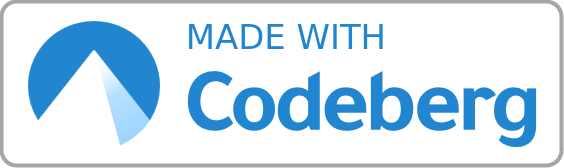
Setting up mdBook
For full documentation see: https://rust-lang.github.io/mdBook/index.html
Install
cargo install mdbook
To uninstall, run
cargo uninstall mdbook
Create a book
mdbook init my-first-book
Editing the book
All edits should be made in the src directory, and new notes should be created from the SUMMARY.md file, which should be present after initialization. Once the SUMMARY.md file is saved, and mdbook serve is fun, appropriate markdown files will automatically be created.
For example,
- [setting-up-mdbook](./setting-up-mdbook.md)
The markdown files themselves can be edited using any standard markdown syntax.
Git Base Commands
Commits
- Get the files in a commit
git checkout - Get difference from parent
git show - Merge with another commit
git merge - Look at parents
git log
Staging
git diff only shows the difference in unstaged files and git commit -a does not add new files that are untracked
- See all changes that have yet to be committed
git diff HEAD - See all staged changes git
git diff --cached
Branches
Branches consist of three things
- A name (such as main, development, or a particular feature)
- The latest commit
- A reflog that shows how the branch has changed over time
To remove commits from a branch use git reset
The branch should be setup to display in the command prompt, or somewhere else within the development environment to reduce the risk of forgetting which branch you are commiting to.
The current branch is stored in .git/HEAD, and will either be a branch name, or a commit hash if you are in a detached HEAD state.
Detached HEAD States
You can end up in this state through three mechanisms, tag, tracking a remote branch, or checking out a particular commit of a remote.
To avoid losing any changes made while in this state, just create a new branch using git checkout -b new_branch_name
Merges
There are three mechanisms for a merge:
- Rebase
- Merge
- Squash
The biggest difference is that rebase will not create merge commits, while merge will. Squash is useful to combine multiple commits into one.
Remote
The remote can be any repository that is pulled/pushed from. It is usually hosted on a platform like GitHub or Codeberg. The configuration for the remote is stored in .gitconfig for the repository and consists of a name and url.
[remote 'origin']
url = "https://codeberg.org/mark-pitblado/notes.git"
Adding push.autoSetupRemote = True within .gitconfig will enable new branches to automatically be tracked once pushed.
Fix Diverged Remotes
- Combine the changes through a merge mechanism covered above
- Destroy local changes.
git switch main git reset --hard origin/main - Throw away remote changes:
git push --force
Undoing
git reset can be used to undo things.
Taking a local repository and publishing it
There are two basic steps.
- The remote location needs to be created
- The remote location needs to be setup as the remote origin for the local repository.
Creating a new repository on GitHub
Creating a new repository on Github can be done through the GUI. There is no need to setup a README.md, license etc, however a description can be added since this is not part of the repo itself.
Linking the local repository to the newly created GitHub repo
If the directory has not already been initialized with git, then running git init is needed. The commit message can of course be anything, but init seems somewhat standardized. Note that if a README.md or LICENSE.md was created, the -f (force) may be required on git push.
git init
git add -A
git commit -m 'init'
git remote add origin https://github.com/mark-pitblado/notes.git
git push -u origin main
The above uses https to connect, however if ssh is desired, then the link would be replaced with something like git@github.com:mark-pitblado/notes.git.
lazygit
Lazygit allows the use of a terminal user interface to perform git operations.
Installation
This can be used to install on Ubuntu
LAZYGIT_VERSION=$(curl -s "https://api.github.com/repos/jesseduffield/lazygit/releases/latest" | grep -Po '"tag_name": "v\K[^"]*')
curl -Lo lazygit.tar.gz "https://github.com/jesseduffield/lazygit/releases/latest/download/lazygit_${LAZYGIT_VERSION}_Linux_x86_64.tar.gz"
tar xf lazygit.tar.gz lazygit
sudo install lazygit /usr/local/bin
Commands
Instead of listing all the commands here, it is much easier to use ? from within the lazygit interface. This brings up the shortcuts for all keys. I will cover the top ones that I use.
| Command | Description |
|---|---|
<space> | adds/removes the file current selected |
c | commit, brings up interface to add message |
p | git pull |
P | git push |
How to setup a GPG key in Git
This page is going to assume that a key has already been created on the system and added to GitHub through the web interface.
To set the list of keys on the system
gpg --list-secret-keys --keyid-format=long
To configure git to use the key
git config --global user.signingkey <keyid-from-step-above>
To set git to sign commits by default
git config --global commit.gpgsign true
To add the key to the .zshrc (or .bashrc)
#In ~/.zshrc
export GPG_TTY=$(tty)
If "keep my email private" has been enabled in GitHub, then the email associated with the key must match the no-reply email provided by GitHub.
Terminal Commands
cmp - Compares to see if two files are equivalent
Tmux
List active sessions
tmux ls
Kill a session
tmux kill-session -t session_id
Kill a process running on localhost
First, find the process using
lsof -i :3000
Then, kill the process via the PID
kill <PID>
How to Insert a Unicode Character into the Terminal
To insert a unicode character in the terminal, press Ctrl + Shift + U then enter the code for the character you wish to enter. For example, the em-dash is U+2024. Hit enter once the number is typed out to see the character appear.
Create a new user with sudo ubuntu
Create the new user. Need to use sudo if not signed in as root.
adduser <newuser>
Give sudo priveleges
usermod -aG sudo <newuser>
SSH
Setup keypair with remote server
Create a key
ssh-keygen
Copying the public key to the server
ssh-keygen
Assumes that the user can authenticate with a password
ssh-copy-id username@remote_host
Manually
On client
cat ~/.ssh/id_rsa.pub
On server
mkdir -p ~/.ssh
echo public_key_string >> ~/.ssh/authorized_keys
Adding a key to the ssh-agent
For services like git, it may look to the ssh-agent to see that the appropriate key is present. To add a new key run
eval "$(ssh-agent -s)"
ssh-add ~/.ssh/<keyname>
Useful keyboard shortcuts in firefox
| Command | Shortcut |
|---|---|
| Forward | Ctrl + ] |
| Back | Ctrl + [ |
| Reload | Ctrl + R |
| Quick Find | / |
| Focus searchbar | Ctrl + K |
| Close tab | Ctrl + W |
| Tab to the left | Ctrl + PageUp |
| Tab tot he right | Ctrl + PageDwn |
| Quit | Ctrl + Q |
| New Tab | Ctrl + T |
Telescope
Find and Replace in Neovim
Current Line - First Occurrence
Where foo is what you want to replace and bar is what you want to replace it with.
If what you need to search for uses / then | can be used a seperated instead.
:s/foo/bar/
Current Line - All Occurrences
:s/foo/bar/g
Entire File
:s%/food/bar
Remove Occurrences
:s%/foo//
Spell plugin
In neovim, to use the spell plugin enter:
:set spell
To cycle between incorrectly spelled words use ]s and [s. To see suggestions for an incorrectly spelled work, press =z (lowercase z).
For further reading:
Dictionaries
Snippets
Combine dictionary A and dictionary B without overwriting dictionary A's values with dictionary B's.
for key, value in isle_mapping.items():
if key in cart:
cart[key].extend(value)
else:
cart[key] = value
Arrays
Snippets
Flatten an Array which may contain None values
def flatten(iterable):
flattened_list = []
for item in iterable:
if isinstance(item, list):
flattened_list.extend(flatten(item))
elif item is not None:
flattened_list.append(item)
return flattened_list
GNU Stow
Installation
On Mac
brew stow
On Linux (Debian)
sudo apt install stow
Usage
I currently use stow to manage dotfiles. First, create a directory ~/dotfiles and then navigatte into that directory. Then run the following to create the symlinks.
stow .
Ignoring files
Files that should not be synced by stow should be placed in .stow-local-ignore. This will prevent symlinks from being created. I use this for shell scripts that are used to install things but should not be synced up to my home directory. The formatting for this file is the same as .gitignore.
Starship
Starship is a fast command line prompt written in rust, compatible with bash, zsh and powershell (plus others)
Installtion
To install, you may use cargo or install directly using a .sh file.
cargo install starship --locked
Use
Simply place the following at the bottom of the .zshrc (or .bashrc etc) and reload the terminal.
eval "$(starship init zsh)"
Configuration
Create the configuration directory
mkdir -p ~/.config && touch ~/.config/starship.toml
Then make any cofiguration changes desired in that .toml file. A custom path can also be defined by setting a custom configuration directory
export STARSHIP_CONFIG=~/example/non/default/path/starship.toml
iamb
This is a rust command line tool for navigating matrix chats with vim motions
Installation
cargo install --locked iamb
Keybindings
See iamb.chat for full documentation
Zoxide
repo: https://github.com/ajeetdsouza/zoxide
Summary
Zoxide is a tool that remembers previous paths that you have been to through cd, allowing you to more easily navigate between directories. It can be aliased to cd so that it essentially functions like a smarter version of the same command.
Installation
For zoxide itself
cargo install zoxide --locked
For fzf
sudo apt install fzf
Within .zshrc
eval "$(zoxide init --cmd cd zsh)"
Note that this will allow for the use of cd as normal, so that on systems that do not have zoxide installed, cd muscle memory is maintained.
Use
z foo # cd into highest ranked directory matching foo
z foo bar # cd into highest ranked directory matching foo and bar
z foo / # cd into a subdirectory starting with foo
z ~/foo # z also works like a regular cd command
z foo/ # cd into relative path
z .. # cd one level up
z - # cd into previous directory
zi foo # cd with interactive selection (using fzf)
z foo<SPACE><TAB> # show interactive completions (zoxide v0.8.0+, bash 4.4+/fish/zsh only)
Linked Documentation
Youtube video: https://www.youtube.com/watch?v=aghxkpyRVDY
Alacritty
Installation
Change font
Alacritty has all the configuration done in alacritty.toml. To change the font, just add the following after installing the font on the machine.
[font]
size = 14.0
[font.normal]
family = "Fira Mono Nerd Font"
style = "Medium"
UV
An extremely fast Python package installer and resolver.
Github repo: https://github.com/astral-sh/uv
Installation
pip install uv
Usage
Create a virtual environment
The following will create a virutal environment at .venv
uv venv
Activate virtual environment
source .venv/bin/activate
Install packages into virtual environment
uv pip install flask
Syncthing
csvlens
An easy way to view csv files in the terminal.
Repository: https://github.com/YS-L/csvlens
Installation
It can be installed view cargo
cargo install csvlens
Usage
csvlens <filename>
| Key | Action |
|---|---|
hjkl (or ← ↓ ↑→ ) | Scroll one row or column in the given direction |
Ctrl + f (or Page Down) | Scroll one window down |
Ctrl + b (or Page Up) | Scroll one window up |
Ctrl + d (or d) | Scroll half a window down |
Ctrl + u (or u) | Scroll half a window up |
Ctrl + h | Scroll one window left |
Ctrl + l | Scroll one window right |
Ctrl + ← | Scroll left to first column |
Ctrl + → | Scroll right to last column |
G (or End) | Go to bottom |
g (or Home) | Go to top |
<n>G | Go to line n |
/<regex> | Find content matching regex and highlight matches |
n (in Find mode) | Jump to next result |
N (in Find mode) | Jump to previous result |
&<regex> | Filter rows using regex (show only matches) |
*<regex> | Filter columns using regex (show only matches) |
TAB | Toggle between row, column or cell selection modes |
> | Increase selected column's width |
< | Decrease selected column's width |
Shift + ↓ (or Shift + j) | Sort rows by the selected column |
# (in Cell mode) | Find and highlight rows like the selected cell |
@ (in Cell mode) | Filter rows like the selected cell |
Enter (in Cell mode) | Print the selected cell to stdout and exit |
-S | Toggle line wrapping |
r | Reset to default view (clear all filters and custom column widths) |
H (or ?) | Display help |
q | Exit |
Russ
Russ is a rust based tui for reading RSS feeds.
Repository
https://github.com/ckampfe/russ
Installation
cargo install russ --git https://github.com/ckampfe/russ
Usage
russ read
Cargo Update
A tool to automatically update all cargo installed tools on the system.
Usage
Install
cargo install cargo-update
Usage
Update all packages.
cargo install-update -a
Update cargo-install
cargo-update
Git Guardian
Scan for secrets in a git repo ggshield secret scan repo .
Upgrade existing installation
pip install --user --upgrade ggshield
vja
A command line interface for Vikunja
Source code: Gitlab
Installation
python -m pip install --user vja
Upgrade
python -m pip install --user vja --upgrade
Configuration
Set the following as the config file, vja.rc. Change the url to the instance url.
[application]
frontend_url=https://try.vikunja.io/
api_url=https://try.vikunja.io/api/v1
You can define a custom location for the config file. I have chosen ~/.config/vikunja. This needs to be set as an environment variable through .zshrc.